Exif Fixer help and tips
![]()
How to fix pano-breaking metadata glitches.
With one click. Entirely free.
How to use the Exif Fixer app
The Exif Fixer app accepts one image at a time, or more in batch mode. It examines the image and calculates the correct metadata needed for Facebook, Flickr and other platforms to recognize it as a panorama and present it as a ‘look around’ interactive scene. It then inserts this data for you.
- Click the ‘Choose’ button and select an image or drag-and-drop an image into the preview area of Exif Fixer. (To process multiple images at once, click the Batch checkbox and keep adding images. The first image in the list defines the values that will be applied to all of the images.)
- Optionally, customize the checkbox options to adjust values. If you wish to edit the metadata code directly use the text field on the right. Everything in there will be inserted into the image as long as it is valid metadata.
- Click Add Metadata to write the metadata to the image(s).
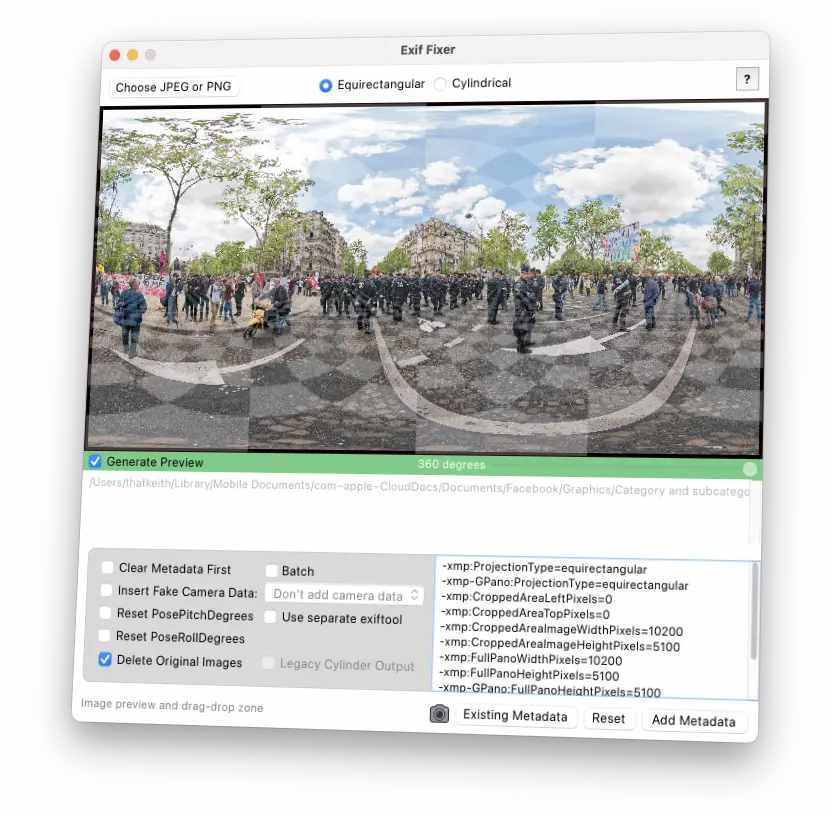
How to use the Exif Fixer online web app
The Exif Fixer web app is simpler than the desktop app. When you upload an image it immediately creates a new ‘fixed’ copy of your image ready to download. If you want to change the default settings do this before you upload your image.
- On a mobile device, tap the target area to choose and load an image. On a laptop/desktop computer, click to choose an image or drag-drop your image into the target area.
- Click the thumbnail to download your fixed image.
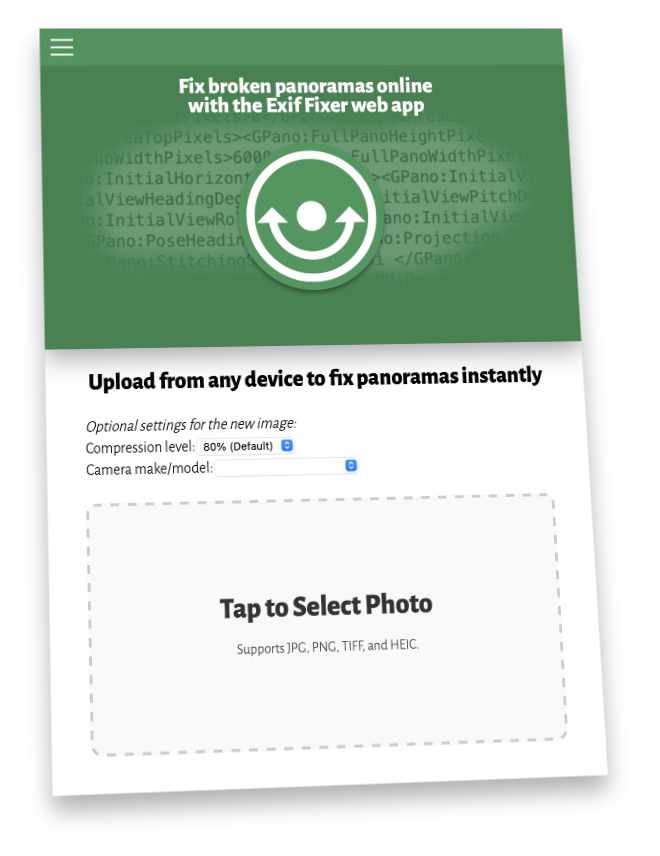
Cylinders and partial (less than 360-degrees) panoramas
A true ‘spherical’ 360-degree panorama is one that covers the full scene from sky (zenith) to ground (nadir) and goes all the way around. It will have exactly twice as many pixels across as it does top to bottom. These are called equirectangular panoramic images.
Any 360-degree image that isn’t precisely 2:1 in width:height is considered a cylindrical panorama, one that doesn’t cover the full overhead zenith or the nadir at your feet. Exif Fixer detects these automatically and calculates the metadata accordingly.
If your image is a partial panorama (less than 360 degrees), for example one shot by panning a smartphone in panorama mode, tell Exif Fixer (the ‘desktop’ app, not the web app) what approximate horizontal angle of view it covers by dragging the slider in the green bar below the image preview. For example, if the image covers roughly half the entire scene then drag the slider to 180 degrees – a graphic will appear to help you estimate this. If it covers less or more then adjust this accordingly. You don’t need to be exact, but if it’s set significantly wrong the interactive appearance in the final platform may not feel quite right.
Problems?
Facebook can occasionally be very annoying and not recognize the metadata in your image, even if it is entirely correct. If you’ve run an image through Exif Fixer and it still appears ‘flat’ in Facebook, try creating your post on a different device or in a different browser, or (frustrating, I know) try again in a few hours.
You can use Exif Fixer to see whether an image has the necessary metadata. Simply load it into Exif Fixer and click the Existing Metadata button to open a window showing the complete list of existing metadata. Among all the other data elements, if it has lines that say ‘ProjectionType’, ‘FullPanoWidthPixels’ and similar then it does have the necessary data.
If you have questions or suggestions you can find me and many other panorama experts and enthusiasts in the 360 Panoramic Photographers on Facebook group. Join the group (please answer the joining questions, they keep spambots out) and say hello!
A quick message:
I’m Keith Martin, a freelance creator. I keep this tool free and updated so we can all share our work without headaches. If Exif Fixer saved your shoot, reduced your stress or made you happy, a coffee donation is a great way to say thanks!